Blackmagic Design BMD-DV/RES/AADPNL DaVinci Resolve Advanced Panel
Vendor: Blackmagic Design
Available
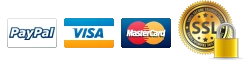
Blackmagic Design BMD-DV/RES/AADPNL DaVinci Resolve Advanced Panel
The Blackmagic Design BMD-DV/RES/AADPNL, also named as DaVinci Resolve Advanced Panel, is a significant step up in functionality from the Micro or Mini panel. It is professionally designed consisting of a main console and two auxiliary consoles, one on each side, as well as a slide-out keyboard in the center console. It is built capable of enabling one-touch access to virtually every control and parameter within the DaVinci Resolve software.
The center console is made incorporating four high-resolution, weighted trackballs and 30 soft, customizable control knobs designed for accessing color-correction tools in the Resolve software. The custom control knobs are made featuring a 4096 steps per rotation and push-button reset so you are made possible of achieving high-quality and precise color correction with the use of the DaVinci Resolve system.
The Resolve control surface is capable of incorporating a slide-out keyboard that is useful when naming or renaming files, and it can be neatly tucked away when not in use. All functions are accessible via separate keys, such as the reference keys, and the fader T-bar that allows you to wipe between reference stills.
You are capable to easily control the image sections with the use of keys located for easy access at your natural hand positions. Lift, gamma, and gain adjustments along with RGB control are achieved via trackballs. Menus and indicators are visible via five high-resolution LCD displays that are offering a view of functions of all the knobs and buttons. Soft knobs that can precisely control parameters via single touch are provided, and no electrical contact eliminating wearing out of the knobs. Aesthetically illuminated keys are backlit with the use of RGB color and intensity. Complete control of project timeline or deck is offered via the jog/shuttle knob and transport controls.
Menus, Soft Keys, and Soft Knob Control
All Resolve panels have soft keys and variable control knobs within the LCD panel, which provide an accurate visual reference to the control without the risk of error.
Trackball Panel
The center panel has four trackballs, each with a surrounding control ring. The three trackballs to the left control lift, gamma, and gain when Resolve is set for primary grading. When in Log grading, they adjust lowlights, mid-tones, and highlights. The fourth trackball works similar to a mouse for moving the on-screen cursor. It can also be used to draw Power Windows, control color curve point position, and act as an offset control for the primary grade.
Keyboard
The center panel incorporates a slide-out keyboard that is useful when naming or renaming files, and it can be neatly tucked away when not in use.
Luminance
- Y lift control: Adjust the contrast of the image in the darker areas, specifically in the Y (luminance) channel only. This adjustment allows for changing the black point without changing saturation.
- Y gamma control: Adjust the contrast of the image in the mid-tone areas, specifically in the Y (luminance) channel only. This control helps add depth and extra vibrancy to shots.
- Y gain: You can reduce hot spots or tweak the whites to define a look.
Contrast
- Contrast control: Increase contrast to make the blacks darker and the whites brighter, or decrease contrast to do the opposite.
- Pivot: Change the center of tonality about which dark and bright parts of the image are stretched or narrowed during a contrast adjustment.
- Mid-tone detail: Affect the contrast of regions of the image with high edge detail to increase or decrease the perception of image sharpness and definition. It's often used for softening facial features, making it popular for beauty shots.
Detail
- Color boost control: Raise the saturation in regions of the image with low saturation while leaving properly saturated areas alone. Also known as a vibrance operation, this is useful for adding color without oversaturating the image.
- Shadow control: Selectively lighten or darken shadow detail without affecting your image's mid-tones.
- Highlight control: Enable retrieving blown-out highlight detail in high dynamic range media by lowering this parameter. This allows you to achieve a smooth blend between the retrieved highlights and unadjusted mid-tones, for a natural-looking image.
Saturation
Increases or decreases overall image saturation; you can turn your color image into a grayscale image with this control.
- Hue control: Rotates all hues of the image 360° around the color wheel. The default setting is 50, which retains the original distribution of hues.
- Luminance mix control: Controls the balance between the YRGB adjustments and Y-only adjustments made using the Y channel lift, gamma, and gain controls.
T-Bar Panel
The panel features a T-bar mix/wipe control and a number of menu and function keys. You can position the T-bar panel on either side of the Trackball panel.
Transport Panel
The Transport panel features the timeline transport controls and a jog/shuttle control, as well as a numerical keypad and associated function keys. The Transport panel can be positioned on either side of the Trackball panel.
| Minimum Requirements | Software DaVinci Resolve 12 OS macOS/OS X: 10.10.5 Yosemite or Later Windows: 8.1 Pro 64-Bit or Later Linux: CentOS 6.4, Red Hat Enterprise 6.8 and 7.3 RAM: 8 GB Min, 16 GB Recommended (16/32 GB Linux) |
| Material of Construction | Not Specified by Manufacturer |
| LCD Screen | 5 x LCD Strips |
| Power | AC Power |
| Dimensions | Assembled: 48.75 x 18.5 x 7.69" / 123.8 x 47 x 19.55 cm Center Panel: 22.6 x 18.14 x 7.7" / 57.4 x 46.1 x 19.55 cm Left and Right Panels: 16.6 x 13.1 x 7.7" / 42.2 x 33.35 x 19.55 cm, Each |
| Weight | Center Panel: 26.9 lb / 12.2 kg Left and Right Panels: 10.6 lb / 4.8 kg, Each |
 USD
USD EUR
EUR
 AUD
AUD
 GBP
GBP
 JPY
JPY