Marshall electronics V-LCD171MD-DT 17.3" DT Modular Monitor with Waveform, speakers, includes HDMI module
Vendor: Marshall Electronics
Available
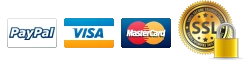
Marshall electronics V-LCD171MD-DT 17.3" DT Modular Monitor with Waveform, speakers, includes HDMI module
The Marshall Electronics 17.3" Desktop Monitor boasts a number of built-in features, including speakers, programmable function buttons, a tilting mount design for comfortable viewing, and built-in waveform and audio bar overlays. It also supports Full HD resolution and outputs 400 cd/m². This monitor's 600:1 contrast ratio demonstrates its ability to handle images in a variety of lighting situations.
DSLR Ratio Adjustment
Marshall's DSLR Ratio Adjustment feature allows you to scale video that does not completely fill the monitor's screen, thereby eliminating black pillar bars. This feature can be accessed when the monitor is connected via HDMI in record mode on certain Canon DSLRs. You have the option of choosing between Normal, 3:2, 16:9, and Full Screen modes. The DSLR Ratio Adjustment feature can be programmed to one of the front panel's four-button presets for quick and easy access.
Waveform Display and Studio Audio Bar
Stereo audio bars and a waveform display are also integrated into the V-LCD71MD. These can be shown in any one of the monitor's four corners, either independently or in combination. Either the optional 3G-SDI input (16 channels) or the HDMI input (8 channels) are used to de-embedded the stereo audio. The headphone output and the display can both be set to any pair of the available channels.
Clip Guide
To visually filter data on the screen that is over a higher threshold or falls below a lower threshold, utilize the Zebra function (Clip Guide). A custom color can be used to display the data on either side of the filters. To filter the region between the Upper and Lower Threshold, the Zebra function can also be inverted. Every inverted Zebra data set uses the color chosen for the lower threshold.
False Color Filter
The False Color filter helps with camera exposure settings. The image's parts will change color as the camera's iris is modified, depending on the brightness or luminance settings. This makes it possible to acquire the right exposure without the need for expensive, complex external test equipment.
Peaking Filter
The Peaking Filter is used to aid the camera operator in obtaining the sharpest possible picture. When activated, the internal processor will display a colored highlight on the screen where sharp edges appear. When the camera operator adjusts (or "racks") the focus control (on the camera lens), different parts of the image will have these colored highlights. This indicates that this portion of the image is sharp or in focus. Final focus is achieved by racking the camera lens focus control back and forth until the desired portion of the image has the colored highlights. The original version of the peaking filter removed the color from the image leaving a black and white picture with Red highlights. This version of Peak Filter not only keeps the original color but adds a choice of four colors, red, green, yellow, and pink to choose from for the highlights as well as adjustable sensitivity for even finer control of focus.
Custom Pixel-to-Pixel Panning
Accessing the Adjust feature is necessary in order to choose a Custom Pixel-to-Pixel zone. The image as a whole is represented by the outer square, and your current pixel-to-pixel selection is shown by the inside grey box. To choose the region of the live video that you want to see on the image display, you may either enable the input crop function or adjust your selection left and right using the color knob. You must press either the ROTOMENU knob or the select button to lock in your option.
User-Definable Function Buttons
Quick access to a wide range of settings and features, such as focus aid, false color filter, aspect ratio, screen markers, monochrome mode, color temperature, delay mode, and more, is provided by four user-definable function buttons on the front panel.
Adjustable Screen Markers
A variety of screen markers in 4:3, 16:9, and full screen modes allow accurate monitoring of the different aspect ratios used in broadcast environments. User Markers allow for custom aspect ratio, cropping framing, and variable width lines.
Stereo Headphone Output
Monitoring is possible for eight channels of audio from the HDMI input or sixteen channels from the HD-SDI input (SDI card sold separately). Any pair of headphones can be monitored using the available channels.
Six Custom Configuration Presets
The user can store six system configuration files for later recall as necessary with the help of six User Setting Presets. The user can modify 38 distinct settings that are saved in these configuration files.
FEATURES
- Loss of input curtain
- Auto CSC for HDMI input
- Self-sensing
- Can be re-clocked
- Input status display for audio
| Panel Type | LCD |
| LCD Size | 17.3" (43.9 cm) diagonal |
| Resolution | 1920 x 1080 |
| Aspect Ratio | 16:9 |
| Active Area | 15.03 x 8.56" (38.19 x 21.48 cm) |
| Brightness | 400 cd/m² |
| Contrast | 600:1 |
| Backlight Type | LED; adjustable |
| Frame Rates | 1080p / 1080i / 720p / 625i / 525i |
| Color Temperature |
D65, D55, and D93 Linear |
| Input | 1 x HDMI |
| Output |
1 x HDMI 1 x Embedded audio SDI 1 x Headphone out |
| OSD | Audio OSD for displaying audio bars and channels |
| Controls | Via the front panel |
| Function Buttons | User-defined function buttons |
| Voltage | 12 VDC |
| Consumption | 2 A @ 12 VDC (16 W) |
| Connector | 4-pin XLR |
| Compliance | CE approved |
| Operating Temperature | 50 to 104°F (10 to 40°C) |
| Storage Temperature | 32 to 122°F (0 to 50°C) |
| Dimensions | 17.30 x 10.46 x 1.33" (43.94 x 26.57 x 3.38 cm) |
| Weight | 7.65 lb (3.50 kg) |
 USD
USD EUR
EUR
 AUD
AUD
 GBP
GBP
 JPY
JPY