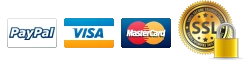CEDAR CS9 Retouch 9
Part of the comprehensive CEDAR Studio suite of advanced audio processors, CEDAR Audio Retouch 9 stands out as a spectral-editor plug-in compatible with most DAWs, supporting AU, VST2, VST3, and AAX formats. Renowned for its enhanced Machine Learning and AI capabilities, this tool is a preferred choice for mastering studios, mix suites, post houses, forensic laboratories, and anyone seeking to identify, isolate, and manipulate individual sounds within audio files. Its functionality significantly addresses a wide array of common audio problems, elevating the overall sound quality. Distinguishing itself from conventional restoration tools, Retouch 9 excels in providing extensive time/frequency editing (TFE) capabilities, allowing users to precisely define the temporal and spectral aspects of targeted sounds for removal. The software empowers users to mark and process intricate areas in its spectrogram, utilizing tools reminiscent of those found in powerful photographic and image manipulation software. This facilitates the identification and manipulation of diverse sounds and noises, leveraging a range of processing tools for effective audio enhancement. Retouch is conveniently available as a standalone application for VST and AU users, eliminating the need for additional workstations or host software.
Using machine learning to identify problems
In various audio tracks, you often come across recurring instances of undesirable sounds, such as hi-hat spill, overly pronounced sibilants, plosives in vocals, or continuous background noise from machinery. Traditionally, the removal process involved identifying each event individually, a manual definition, and subsequent processing—an often time-consuming task. Imagine if your spectral repair tool could streamline this by identifying and handling similar instances automatically. Well, with Match, it can. Match empowers you to mark one instance of the unwanted sound and leverage the machine learning algorithm in Retouch 8 to automatically locate all other instances within the recording. A threshold control allows you to fine-tune the decision-making process, enabling you to include or exclude possibilities based on your preferences. This ensures that you can remove everything you want while avoiding events that may seem similar but are part of the desired signal. Once all matches are identified, you have the flexibility to eliminate them using the appropriate Retouch tool. Whether processing each instance individually or as a group, Retouch 8 significantly boosts productivity, offering a remarkable increase in efficiency compared to manual intervention.
Why then should you go for Retouch? It's because it performs the task more effectively than anything else, offering a clinical and flawless solution to otherwise insurmountable issues without causing undesired artifacts to be left behind or introduced. Retouch is the only spectral editor of choice for top mastering studios, mix suites, post houses, forensic labs, and anybody else who needs to be able to identify, isolate, and manipulate individual sounds within an audio file thanks to its sleek user interface and improved processing capabilities.
In short
Retouch stands out as the preferred spectral editor for mastering studios, mix suites, post houses, forensic laboratories, and any professional seeking to precisely identify, isolate, and manipulate individual sounds within an audio file. When faced with challenges, Retouch ensures you have absolute control.
RETOUCH TOOLS
- Interpolation: This is the classic spectral editing mode that suppresses or removes problems seamlessly. It allows you to define an unwanted sound, remove it at the touch of a button, and replace it using powerful models that analyze the surrounding audio and then rebuild what would have been there had the noise not occurred.
- Patch: Patch mode allows you to replace an area of audio with another of the same duration and the same range of frequencies (although not necessarily of the same frequencies). Think of this as copying the data from elsewhere in the spectrogram to the region that you initially defined. It includes a pitch-shifting algorithm that takes into account the relative pitch of components within the audio selection, greatly aiding the correction of harmonically rich material and even allowing you to correct the pitches of incorrect notes within musical material. It's also invaluable when working with Atmos.
- Copy: Copy mode allows you to move an area of audio to another position. You can think of this as copying the data from a defined region to anywhere else in the spectrogram. Again, this tool includes a pitch-shifting algorithm that takes into account the relative pitch of components within the audio selection, greatly aiding the correction of harmonically rich material and even allowing you to correct the pitches of incorrect notes within musical material. And, again, it's invaluable when working with Atmos.
- Erase: This mode provides a quick and simple way to erase unwanted audio quickly and accurately and replace it with background (atmos) calculated from the surrounding audio.
- Volume: You may affect the amplitude of the signal within a region and independently affect the amplitude of the signal lying outside that region. This allows you, for example, to reveal individual sounds or utterances within a file, either by amplifying the wanted sounds by suppressing the rest of the audio, or both. By marking multiple regions simultaneously and reducing the amplitude of the 'outside' to its minimum, you can also use this to retain only the sounds or words wanted in an audio file.
- Repair - putting the AI into Spectral Repair: If you use spectral editing regularly, you already know the scenario - you mark a region and you want to affect a single sound within it, suppressing or accentuating it while leaving the background untouched. Repair uses AI to achieve precisely that. Just mark the sound and some of the surrounding signal in the usual fashion and then use a single knob to suppress or accentuate it. Unlike other spectral editing tools, only the significant signal within the region is identified and processed; all low-level signals as well as the ambience are left unaffected.
- Cleanse: Despite the power of Interpolation, Patching, and Copying, there are times when those modes are unable to eliminate unwanted sounds quickly and efficiently. Examples of this include restoring sounds such as wanted speech in the presence of strong, but relatively short-lived background noises such as gusts of wind blowing across a microphone. Cleanse mode was developed specifically to help in these situations and will separate the wanted signal from the unwanted and allow you to suppress the noise at the touch of a button. Don't be misled - this isn't a rehash of existing noise reduction methods, but a powerful new patented process that achieves results never before possible.
- Revert: Revert allows you to define any part of the spectrogram and return it to its original, unprocessed form. Much more powerful than stepping backward and forward through a list of actions, this allows the user to reinitialize any part of the audio no matter where it came in the process history, thus leaving later work untouched. You don't even have to Reverse whole Retouch operations. If you like the result of a single process at, say, the end of a note, but feel that you could do better at the start of the note, you can reinitialize and reprocess this section of the audio no matter how many Retouches you have performed elsewhere since then. It's so quick and so powerful that you'll wonder how you ever worked without it.
| Delivery Method | Download |
| License Type | Standard |
| Supported Plug-In Formats | AAX (Native), AU, VST2, VST3 |
| Standalone Operation | Yes |
| OS Compatibility |
macOS 10.12 or Later Windows 7 or Later |
| CPU Requirement |
Intel or Apple Silicon and Faster |
| Supported USB Authentication Devices | iLok |
| Internet Connection Required | Yes |
-
Interpolation:
- Seamlessly removes or suppresses unwanted sounds by defining and replacing them using powerful models.
- Analyze surrounding audio to reconstruct what would have been present without the noise.
-
Patch:
- Replaces an area of audio with another of the same duration and frequency range.
- Utilizes a pitch-shifting algorithm for harmonically rich material and correcting pitches in musical content.
- Valuable for Atmos applications.
-
Copy:
- Moves an area of audio to another position within the spectrogram.
- Includes a pitch-shifting algorithm for harmonic-rich material and pitch correction in musical content.
- Useful for Atmos applications.
-
Erase:
- Quickly and accurately erases unwanted audio and replaces it with background (atmos) calculated from surrounding audio.
-
Volume:
- Affects the amplitude of the signal within a defined region and independently affects the amplitude outside that region.
- Useful for revealing or suppressing specific sounds or utterances within a file.
- Enables retaining only desired sounds or words in an audio file.
-
Repair:
- Integrates AI into spectral repair for precise editing.
- Suppresses or accentuates a single sound within a marked region while leaving the background untouched.
- Identifies and processes significant signals within the region without affecting low-level signals and ambiance.
-
Cleanse:
- Specifically designed for situations where traditional modes are inefficient.
- Separates wanted signals from unwanted background noises.
- Suppresses unwanted noise at the touch of a button.
-
Revert:
- Allows users to define any part of the spectrogram and return it to its original, unprocessed form.
- More powerful than traditional undo/redo actions.
- Reinitializes any part of the audio regardless of the process history, leaving later work untouched.
 USD
USD EUR
EUR
 AUD
AUD
 GBP
GBP
 JPY
JPY